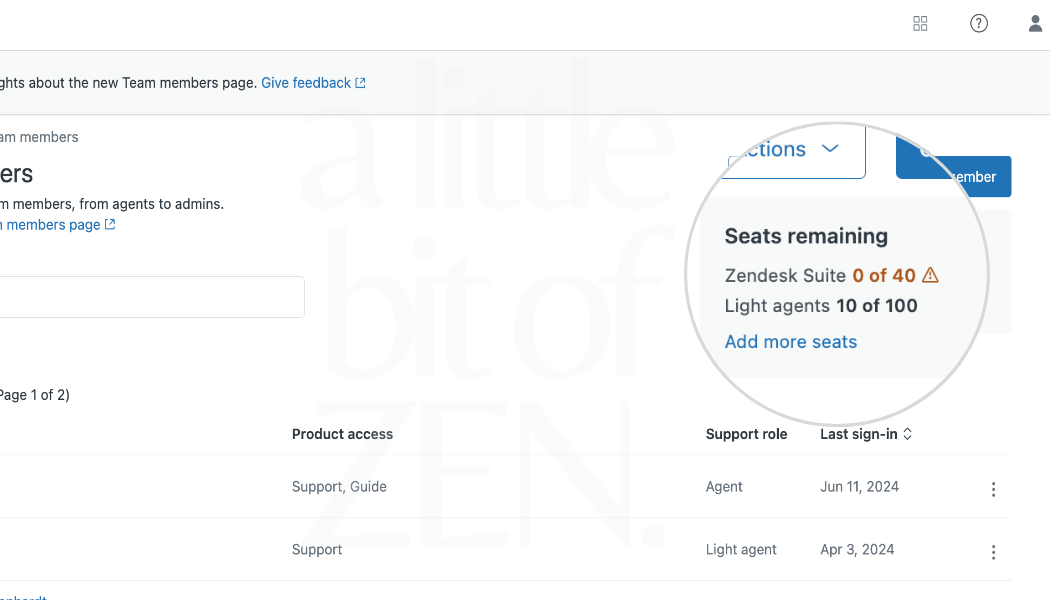Get The Most From Your Light Agents
Get The Most From Your Light Agents
Light agents are internal or ‘staff’ type users severely limited in functionality compared to full agents. In theory, this is great but reading tickets and adding private comments is often not enough.
💬 Zendesk says:
“Give team members limited access to tickets without paying for more seats. They can read tickets and provide input by adding private comments.”
Agent Type Compared
Here is a comparison table summarizing the capabilities of Zendesk Light Agents vs. Full Agents:
Light Agents are typically used for internal collaboration where full ticket management capabilities are not required, while Full Agents have comprehensive access to all Zendesk functionalities.
So what else can you do without breaking the rules?
By leveraging Zendesk’s built-in triggers, automations and webhooks you can actually do quite a lot.
Sample Use Case
A common use case is when our light agent’s group is assigned a ticket from a full agent in another group.
Once the light agent has reviewed the ticket and made a comment they want to send it back to the original group but, it's not possible for a light agent to re-assign a ticket to another group so they're stuck with the ticket.
💡 Important Note
Light agents cannot be assigned tickets directly but if they belong to a group the group can be assigned the ticket.
One Solution
Instead, our admin can design a trigger to detect a piece of text in the internal note. In this example, I'm using the text {send to ops group} as shown in the screenshot below.
This text can be typed manually, added using a macro or added automatically as part of another trigger if the ticket should always be assigned back.
Use unique piece of text in the comment.
Once this text is present and the light agent submits the ticket, a trigger can detect it and assign the ticket back to the original group (or any group you choose).
Let's try it.
Step 1: Create a Webhook
You’ll first need to create a webhook to access the Zendesk API. Check out this post to find out how. You only need to do this once and can re-use the webhook for any number of triggers in the future.
Step 2: Create A Trigger
Create a trigger which contains two conditions:
1. Ticket > Ticket > Is > Updated
2. Ticket > Comment text > Contains at least one of the following words > {send to ops group} condition
Trigger Conditions
3. Now let’s set the Assignee field to the group we want the light agent to assign the ticket back to using a webhook. The webhook is simply setting the assignee field using Zendesk’s API.
Set your actions:
Click Add Action
Select Notify by > Active webhook
Select the webhook to update tickets
Trigger Actions
4. Provide JSON to update the group as shown. Be sure to replace the group_id with the id of the group you want to set.
💡 Group ID
You can find the group ID by going to Admin Center > People > Groups. Open the group and find the ID in the URL /groups/xxxxxxxxxxxxxxxxx
Your JSON should look something like this:
{
"ticket": {
"group_id": 10480622913809
}
}JSON Block Sample
Now when your light agents enter the text {send to ops group} in a comment and click Submit, the ticket will go back to the group_id specified in your JSON!
There are dozens of other use cases you could apply this webhook method to. If you're unsure, get in touch.