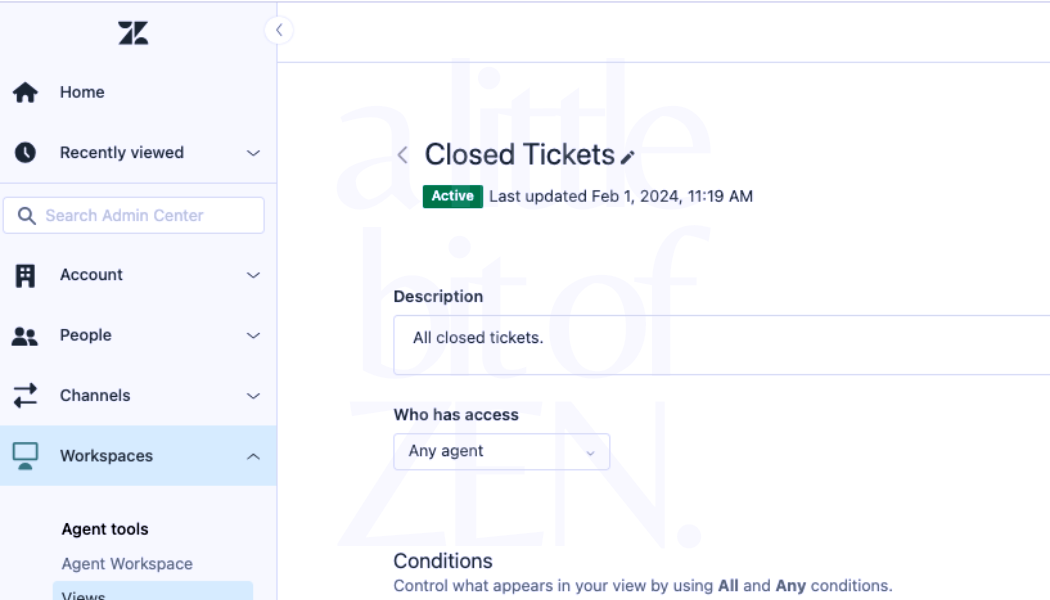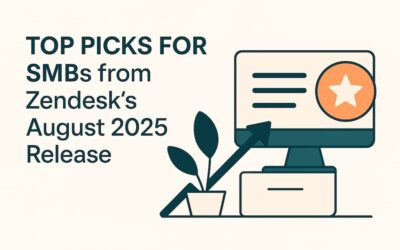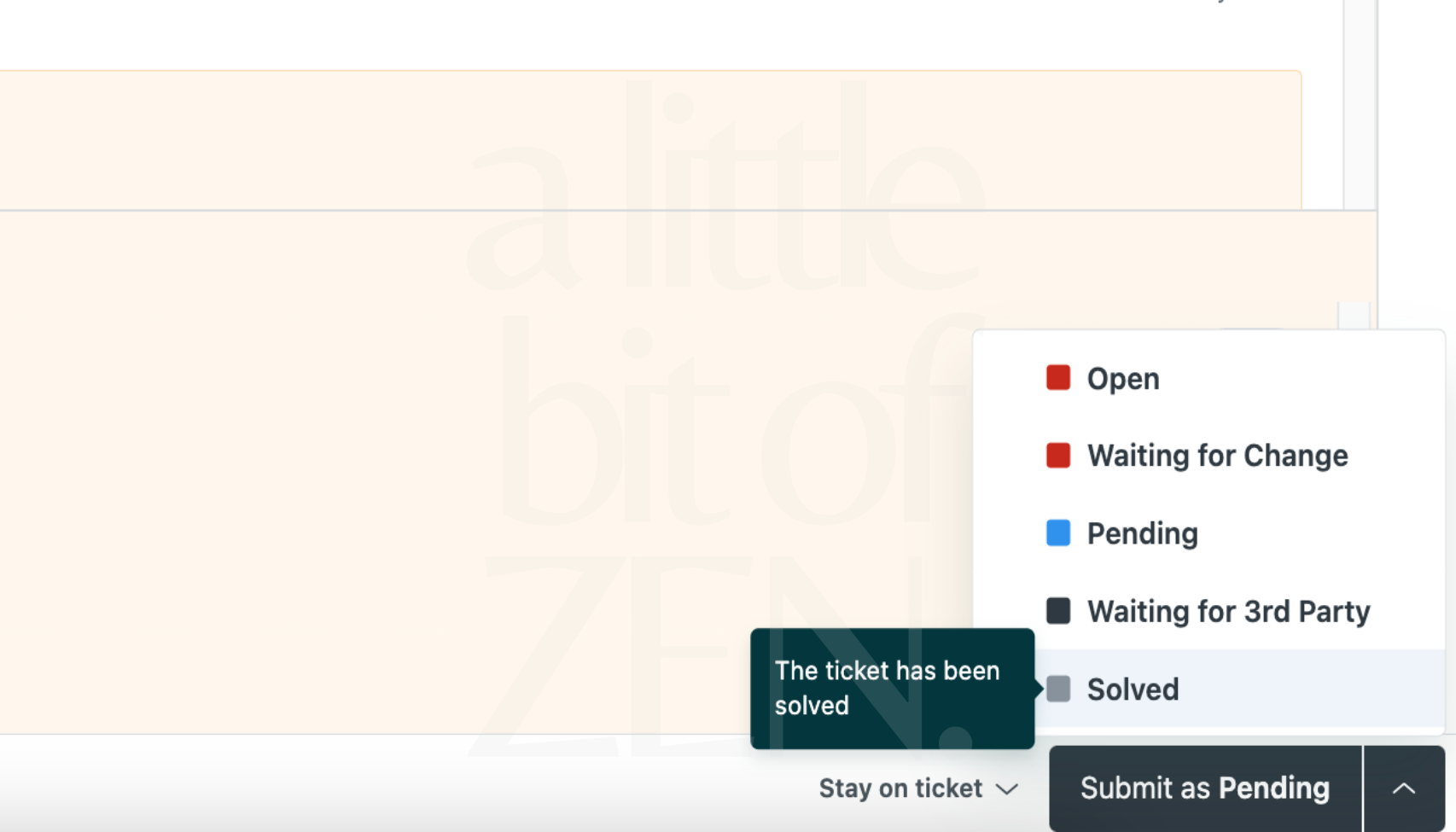Bump, solve & close refers to specific actions taken within a ticketing platform such as Zendesk to manage and resolve customer issues more efficiently. In this post, (3 of 3) we’ll address the close stage.
Previously I described the solve stage of the bump, solve and close process, with examples of how to automate solving tickets to free up agent time. You can find that post here.
This post looks more closely at the close stage of the ticket lifecycle and how you can:
- Change the timeframe a ticket moves from Solved to Closed status
- Prevent Zendesk from auto-closing tickets after 28 days
Some Background
By default, Zendesk enforces auto-close of tickets four days after moving to Solved status.
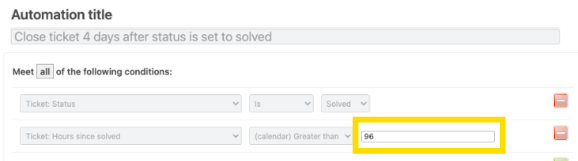
📒 Important Note
Keeping tickets open longer is not good practice, but there may be specific use cases where it’s better to keep a ticket in Solved status rather than Closed.
See Zendesk’s article About the standard Support automations for details. Once a ticket auto-closes, it cannot be edited or reopened, and the requester must create a follow-up ticket.
Let’s look at two ways to influence the built-in auto-close action if you absolutely must keep the ticket open.
Method 1. Change the timeframe a ticket moves from Solved to Closed
The system automation “Close ticket 4 days after status is set to solved” can be changed to any timeframe between 1 hour and 672 hours (28 days).
Simply set the number of hours in the action:
Ticket: Hours since solved > Greater than > 96 hours
If you set it higher than 672, Zendesk still maxes out at 28 days.
Method 2. Prevent Zendesk from auto-closing tickets after 28 days
Circumventing system automation is possible, though not best practice. Normally, 28 days is enough time for a requester to confirm resolution, but special use cases exist, such as:
- Validation depends on a time-specific event that occurs after 28 days.
- The person who needs to validate the solution is unavailable.
To prevent auto-close, use two automations: the first reopens the ticket, and the second immediately sets it back to Solved. A mute tag is used to prevent unnecessary notifications.
No Auto Close – Stage 1
This automation sets the ticket status to Open under the defined conditions.
Create a new automation with conditions:
- Status category = Solved (only acts on solved tickets)
- Hours since status category solved > 671 (set to 1 less than system automation)
- Tags contains:
no_auto_close - Tags does not contain:
no_auto_close_reset
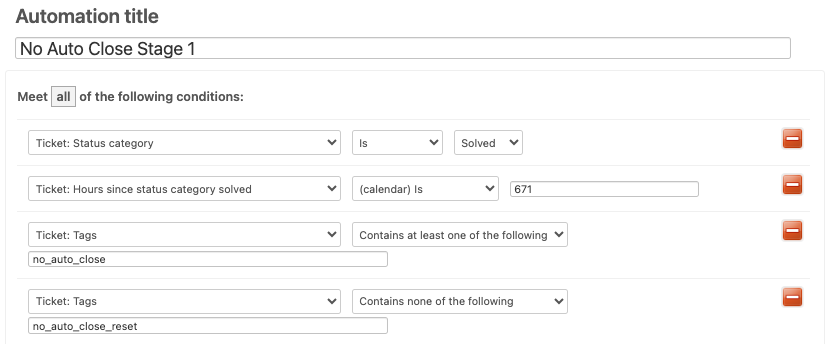
Set actions:
- Status category → Open
- Add tag → mute
- Add tag → no_auto_close_reset
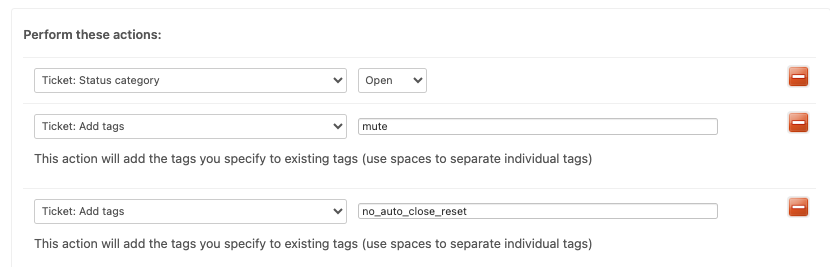
No Auto Close – Stage 2
This automation immediately sets the ticket back to Solved.
Create a new automation with conditions:
- Status category = Open
- Tags contains:
no_auto_close - Tags contains:
no_auto_close_reset
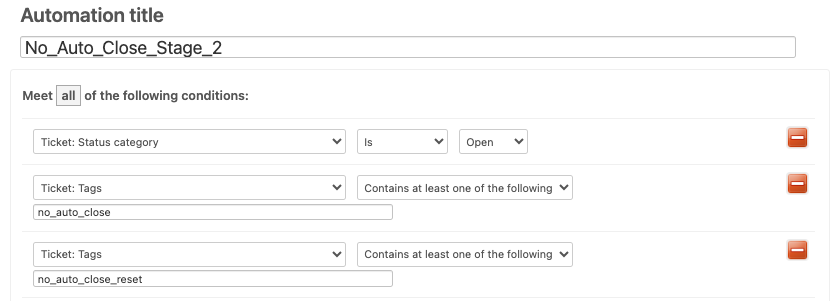
Set actions:
- Status category → Solved
- Remove tag → mute
- Remove tag → no_auto_close_reset
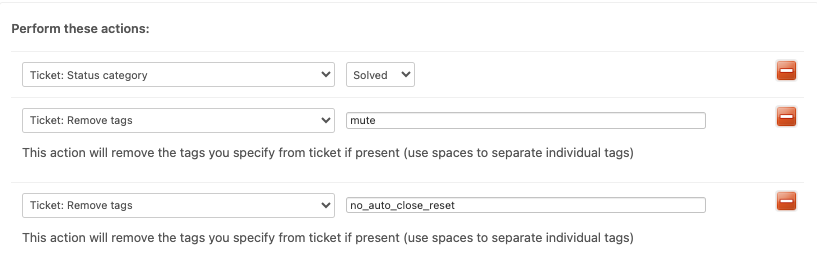
💁🏽 Pro Tips
- Reporting: Tickets may appear as reopened. Use tags to adjust reporting.
- no_auto_close_reset tag: Provides extra control, making troubleshooting and searching easier.
- mute tag: Useful for suppressing notifications. Without it, re-open and close events will trigger them.